ブログ:
Building Custom Embedded Linux Distributions
This blog post will give an overview on the following subjects:
- Why use a custom embedded Linux image
- The build environment
- Qt application development
- The GitHub tool
- Creating and editing layers and recipes
- Building the image
Precompiled Linux images and distributions for embedded systems are very common among the maker movement. These distributions already have the components (sometimes more than necessary), so that the students, hobbyists, and enthusiasts can easily start to develop. Ubuntu, Debian, and Arch are a few among such distributions.
Unfortunately, a precompiled distribution for embedded Linux systems may not be the best option when we need a customized and application-specific Linux image for a Computer on Module or industrial product. There is a whole process of building images which can be done to discard any undesirable item that could increase boot time, compromise processing speed, and waste memory from our image. Many times we waste the system resources because we have a lot of unnecessary packages installed and services running. For example, in headless applications, where we don't need a desktop environment, we could build a console based distribution and thus, have a faster and lighter Linux distribution. Another downside of using a precompiled distribution is licensing. Canonical (the company behind Ubuntu), for example, does not allow someone to customize and sell Ubuntu without the proper certifications and partnership. On the other hand, with a customized Linux distribution we can have the total control of installed packages or used licenses. Therefore we can have a Linux image optimized according to the project's software or hardware requirements.
But what if we need to include in our distribution an application developed by us in Qt, or even a binary of an application developed in C? Is it necessary to first compile the application and then copy it to the board? Is it necessary to create packages like .ipk or .deb and copy it to the system? How can one include an application in "IMAGE_INSTALL_append" which is found inside the "local.conf" file? How to make an application to automatically startup after the system boot, just as seen on embedded devices?
In this blog post, we will show how to make all those things in an automated manner using the tools of OpenEmbedded/Yocto build system. We will have a quick look behind the steps used by bitbake like compiling, package installation, and directory creation as well as the addition of a service that automatically starts an application after the operational system boots. At the end we will have a custom embedded Linux distribution ready for our product or Computer on Module!
Although the details shown may vary from one development platform or SBC to another, the principles described here can be applied in general.
To follow the steps found below, it is necessary to have a build environment configured for building embedded Linux images. A tutorial for this configuration can be found at Toradex’s Developer Portal on this link. Toradex uses the OpenEmbedded-core build system for building images. Basically, the tutorial covers:
- Prerequisites of installation
- Repo installation
- Download Toradex BSP version 2.5
oe-core/
+-- build
¦ +-- conf
¦ +-- downloads
¦ +-- out-glibc
¦ +-- sstate-cache
+-- stuff
+-- meta-angstrom
+-- meta-browser
(... other layers)
+-- openembedded-core
~/oe-core/stuff/ $ git clone https://github.com/meta-qt5/meta-qt5.git -b fido
With all that, we can build our own custom embedded Linux distribution!
For the purpose of our post, we developed an application following the dual-display (or dual-screen) style, which is actually two applications running on different screens. This kind of application is widely found, for example, in airport check-in kiosks or inside modern cars, where we have a screen with an instrumentation cluster behind the steering wheel and another screen on the panel with media functionalities, GPS maps, etc.
This post does not cover details about configuring Qt for cross-compiling applications. Information about that is well documented at Toradex’s Developer Portal on this link.
The source code of both the applications developed can be found at GitHub. Remember that when we build our image, both applications will be downloaded and compiled automatically following the instructions of the recipe we will write later on.
#-------------------------------------------------
#
# Project created by QtCreator 2015-10-13T16:25:09
#
#-------------------------------------------------
QT += core gui
greaterThan(QT_MAJOR_VERSION, 4): QT += widgets
TARGET = screen1
TEMPLATE = app
SOURCES += main.cpp\
screen1.cpp
HEADERS += screen1.h
FORMS += screen1.ui
RESOURCES += \
resources.qrc
# deployment on Linux
unix {
target.path = /usr/bin/
INSTALLS += target \
}
We choose to use GitHub for the fact that it is has version control tools and also because it is a cloud platform, so anyone can have access to the projects and applications stored on it. There is a "private repository" option as well. Later on, we will see the recipe to download our applications from GitHub, so they can be automatically installed on our custom Linux image. For that to be done, it is necessary to sync our local directory, where the applications are found, with a GitHub repository. We need to create one repository for each application.
From the point where we already have an account created, we need to add a repository. Click "+" on the upper right corner ![]() and then click on "New Repository". A new page will load. Choose a name, add a description, and click "Create repository".
and then click on "New Repository". A new page will load. Choose a name, add a description, and click "Create repository".
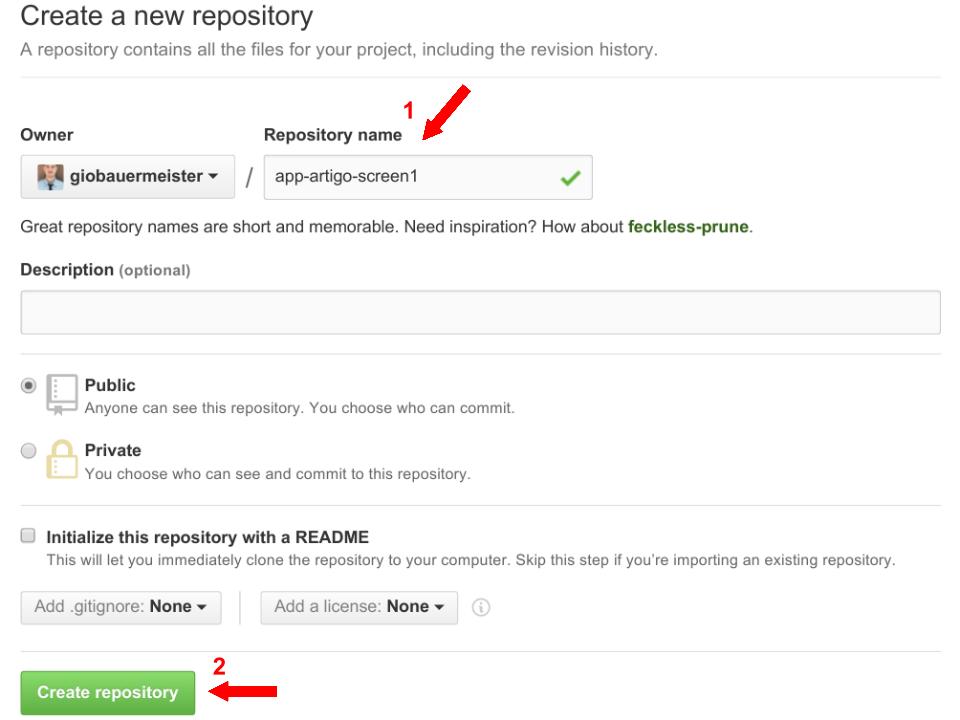
On the next page, GitHub gives us a few options. For our convenience, we will choose the following:
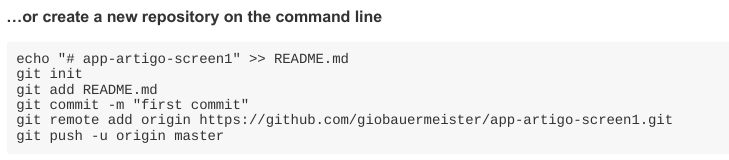
The above commands should be executed on the host computer inside each of our Qt application's directory: screen1 and screen2. Remember to edit the URL with your GitHub username and repository name.
~/myQtApplications/app-artigo-screen1/ $ git remote add origin https://github.com/giobauermeister/app-artigo-screen1.git
After the push command, type in your GitHub username and password. Then the projects will be uploaded. The same process should be done for the other application. Go ahead and enter your GitHub profile and you should see your new repositories.
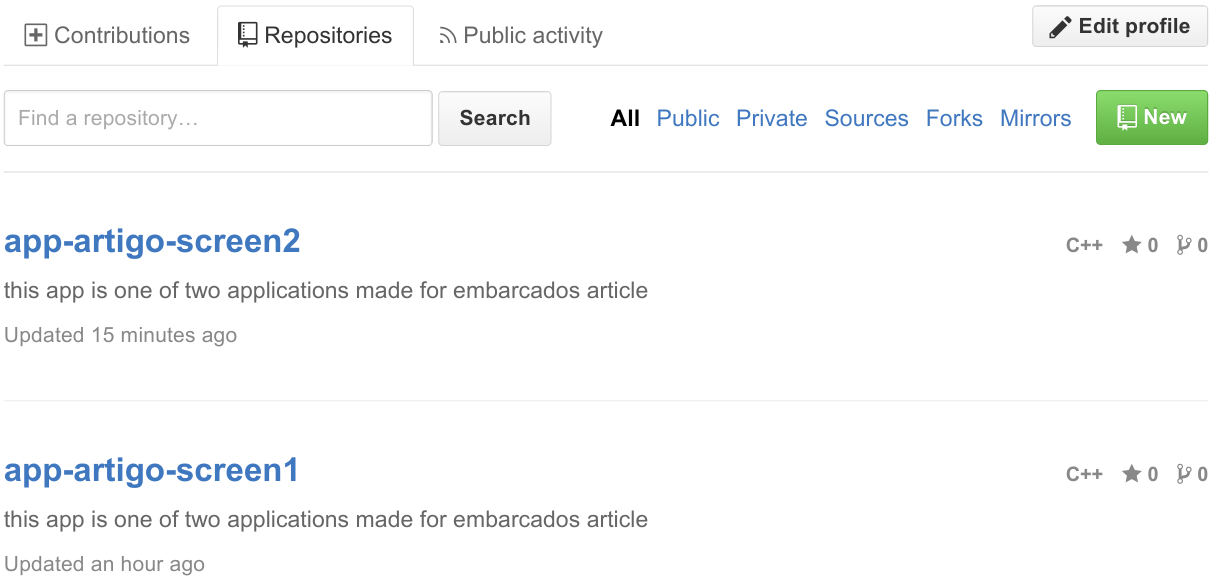
What is a recipe? According to Yocto Reference Manual, recipes are the files terminated with .bb suffix. Basically the recipe contains information about given software. This information includes from where to fetch sources, patches to be applied, how to compile the source code, and how to package everything at the end of the process.
A good habit while adding a new recipe to a build environment is to put it inside a new layer. Layers are often organized by sets of meta-data, according to machine types, functionalities, or similar items. We could take meta-toradex layer as an example. Toradex uses layers to give its customers access to Board Support Packages (BSP's), customized kernel, U-boot, graphical features, and a lot more. Other known layers are, meta-beagleboard, meta-fsl-arm, and meta-intel-galileo. We have also found some interesting layers like meta-games, meta-maker, and meta-uav for drones. A vast list of layers can be found here. As an example we will create a layer called "meta-projects".
~/oe-core/stuff/ $ mkdir meta-projects
~/oe-core/stuff/meta-projects/ $ mkdir conf
~/oe-core/stuff/meta-projects/conf/ $ vi layer.conf
# We have a conf and classes directory, add to BBPATH
BBPATH .= ":${LAYERDIR}"
# We have recipes-* directories, add to BBFILES
BBFILES += "${LAYERDIR}/recipes-*/*/*.bb \
${LAYERDIR}/recipes-*/*/*.bbappend"
BBFILE_COLLECTIONS += "meta-projects"
BBFILE_PATTERN_meta-projects = "^${LAYERDIR}/"
BBFILE_PRIORITY_meta-projects = "6"
~/oe-core/stuff/meta-toradex/ $ ls total 84 buildconf classes conf recipes recipes-benchmark recipes-bsp recipes-connectivity recipes-core recipes-devtools recipes-fsl recipes-gnome recipes-graphics recipes-kernel recipes-lxde recipes-mozilla recipes-multimedia recipes-qt recipes-sato recipes-support release-notes tasks
~/oe-core/stuff/meta-projects/ $ mkdir recipes-qt
~/oe-core/stuff/meta-projects/recipes-qt/ $ mkdir qt-artigo-embarcados-screen1 $ mkdir qt-artigo-embarcados-screen2
# # This file was derived from the 'Hello World!' example recipe in the # Yocto Project Development Manual. # SUMMARY = "Simple helloworld application" SECTION = "examples" LICENSE = "MIT" LIC_FILES_CHKSUM = "file://${COMMON_LICENSE_DIR}/MIT;md5=0835ade698e0bcf8506ecda2f7b4f302" SRC_URI = "file://helloworld.c" S = "${WORKDIR}" do_compile() { ${CC} helloworld.c -o helloworld } do_install() { install -d ${D}${bindir} install -m 0755 helloworld ${D}${bindir} }
#include int main(int argc, char **argv) { printf("Hello World!\n"); return 0; }
- DESCRIPTION – A brief description of the recipe and software it contains
- SECTION – A section or category in which the recipe fits
- LICENSE – The license file which applies to the recipe or software
- LIC_FILES_CHKSUM – Checksum number of the license file
- SRC_URI – Application or its source code location
- SRCREV – Desired commit tag from GitHub
~/oe-core/stuff/meta-projects/recipes-qt/qt-artigo-embarcados-screen1/ $ vi qt-artigo-embarcados-screen1_0.1.bb
DESCRIPTION = "Essa aplicação faz parte do artigo para o embarcados" SECTION = "examples" LICENSE = "MIT" LIC_FILES_CHKSUM = "file://${COMMON_LICENSE_DIR}/MIT;md5=0835ade698e0bcf8506ecda2f7b4f302" PR = "r0" SRC_URI = "git://github.com/giobauermeister/app-artigo-screen1.git;protocol=git;branch=master" SRCREV = "e1200176d801393cda662ca60552c94a2b023b33" S = "${WORKDIR}/git" inherit systemd DEPENDS = "qtdeclarative qtgraphicaleffects" RDEPENDS_${PN} = "qtdeclarative-qmlplugins qtgraphicaleffects-qmlplugins" require recipes-qt/qt5/qt5.inc do_install() { oe_runmake INSTALL_ROOT=${D} install install -m 0755 ${WORKDIR}/git/qt-artigo-embarcados-screen1.sh ${D}${bindir} install -d ${D}${systemd_unitdir}/system/ install -m 0644 ${WORKDIR}/git/qt-artigo-embarcados-screen1.service \ ${D}${systemd_unitdir}/system } NATIVE_SYSTEMD_SUPPORT = "1" SYSTEMD_PACKAGES = "${PN}" SYSTEMD_SERVICE_${PN} = "qt-artigo-embarcados-screen1.service"
In the following lines we indicate de license to be used.
LICENSE = "MIT" LIC_FILES_CHKSUM = "file://${COMMON_LICENSE_DIR}/MIT;md5=0835ade698e0bcf8506ecda2f7b4f302"
~/oe-core/stuff/openembedded-core/meta/files/common-licenses/MIT
$ md5sum MIT 0835ade698e0bcf8506ecda2f7b4f302 MIT
Other licenses can be used or created in case the project is not focused on open source. Remember always to indicate the correct license path and checksum.
SRC_URI = "git://github.com/giobauermeister/app-artigo-screen1.git;protocol=git;branch=master" SRCREV = "e1200176d801393cda662ca60552c94a2b023b33" S = "${WORKDIR}/git"
The SRCREV variable indicates the repository commit tag to be used. To check which tag to be used, go inside your repository on GitHub on the commits section, https://github.com/giobauermeister/app-artigo-screen1/commits/master, then click on the indicated button below to copy the tag. It's recommended to use the most recent commit.

DEPENDS = "qtdeclarative qtgraphicaleffects" RDEPENDS_${PN} = "qtdeclarative-qmlplugins qtgraphicaleffects-qmlplugins" require recipes-qt/qt5/qt5.inc
Next, we have the do_install function, which is responsible for installing our application’s initialization script, as well as a unit configuration file(.service) which is responsible for automatically starting our application. Below we see the files in Red.
Initialization scripts and unit files for both applications should be inside GitHub repository.
A unit configuration file, the name of which ends in .service, encodes information about a process controlled and supervised by systemd.
Service files can be found in /etc/systemd/system/ and for distribution provided ones in /lib/systemd/system/. Services can be started or permanently enabled using the systemctl command.
inherit systemd
do_install() {
oe_runmake INSTALL_ROOT=${D} install
install -m 0755 ${WORKDIR}/git/qt-artigo-embarcados-screen1.sh ${D}${bindir}
install -d ${D}${systemd_unitdir}/system/
install -m 0644 ${WORKDIR}/git/qt-artigo-embarcados-screen1.service \ ${D}${systemd_unitdir}/system
}
NATIVE_SYSTEMD_SUPPORT = "1"
SYSTEMD_PACKAGES = "${PN}"
SYSTEMD_SERVICE_${PN} = "qt-artigo-embarcados-screen1.service"
Remember that the installation directory is configured in the project file(.pro) in Qt Creator, as seen in the section "Creating applications with Qt Creator" of this article.
[Unit] Description=Starts Embarcados Qt demo application screen1 After=multi-user.target [Service] Type=simple ExecStart=/usr/bin/qt-artigo-embarcados-screen1.sh [Install] WantedBy=multi-user.target
#!/bin/bash ts_calibrate while : ; do export QT_QPA_EGLFS_HIDECURSOR=1 export QT_QPA_EGLFS_FB=/dev/fb0 screen1 -platform eglfs done
#!/bin/bash while : ; do export QT_QPA_EGLFS_HIDECURSOR=1 export QT_QPA_EGLFS_FB=/dev/fb2 screen2 -platform eglfs done
Note the command export QT_QPA_EGLFS_FB=/dev/fb0. This command indicates the framebuffer on which the application will run. This new variable was introduced in new versions of Qt5.
Both scripts should be uploaded to GitHub's repository of each application and will be downloaded and properly installed when the image is built.
- A configured build environment
- Qt applications pushed to GitHub
- Created our layer meta-projects and recipes
~/oe-core/ $ . export
~/oe-core/build/conf/ $ vi bblayers.conf
... ${TOPDIR}/../stuff/meta-lxde \ ${TOPDIR}/../stuff/meta-browser \ ${TOPDIR}/../stuff/meta-qt5 \
In local.conf we find some build options and settings like, which machine to build for, how many cores to use for building the image, download directories, etc. We create a new variable called IMAGE_INSTALL_append, and indicated some items to be installed as well as our Qt applications.
~/oe-core/build/conf $ vi local.conf
MACHINE ?= "colibri-imx6" ACCEPT_FSL_EULA = "1" DISTRO_FEATURES_remove = "x11 wayland" IMAGE_INSTALL_remove = "eglinfo-x11" IMAGE_INSTALL_append= " qtbase qtbase-fonts qtbase-plugins libxkbcommon \ qt-artigo-embarcados-screen1 \ qt-artigo-embarcados-screen2 \ tslib tslib-calibrate tslib-conf tslib-tests"
The variable ACCEPT_FSL_EULA needs to be set, confirming that we agree with the license from former Freescale. That should be done for all iMX6 modules.
We also removed some Desktop environment items because our image will be a console image.
~/oe-core/build $ bitbake console-trdx-image
The image update process is very well documented on our Developer's Website on Flashing Embedded Linux to iMX6 modules.
[ OK ] Started Serial Getty on ttymxc0. Starting Serial Getty on ttymxc0... [ OK ] Reached target Login Prompts. [ OK ] Reached target Multi-User System. Starting Update UTMP about System Runlevel Changes... [ OK ] Started Embarcados Qt demo application screen1. Starting Embarcados Qt demo application screen1... [ OK ] Started Embarcados Qt demo application screen2. Starting Embarcados Qt demo application screen2... [ OK ] Started Hostname Service. [ OK ] Started WPA supplicant. [ OK ] Started Update UTMP about System Runlevel Changes. [ 8.986085] mxc_sdc_fb fb.19: 1920x1080 h_sync,r,l: 44,88,148 v_sync,l,u: 5,4,36 pixclock=148500000 Hz
This article was meant to be a foundation for building custom Linux for embedded systems. We saw that an image can be customized and with a few improvements, the image can be used in a product. We saw concepts of git, layers, and recipes. Many of the concepts in this article are used by companies like Toradex, a SBC developer. Toradex provides many development resources to its customers through the layers meta-toradex and meta-toradex-extra. These development resources include Board Support Package, examples, demos, etc. Who knows if you dear reader, will be the next creator of images, layers, or applications that will revolutionize the world of embedded systems!
http://developer.toradex.com/how-to/how-to-set-up-qt-creator-to-cross-compile-for-embedded-linux
http://www.yoctoproject.org/docs/current/dev-manual/dev-manual.html#new-recipe-writing-a-new-recipe
http://playerstage.sourceforge.net/wiki/Cross_Compile_Player_with_Openembedded_and_BitBake#Player_Recipe
http://bec-systems.com/site/501/best-practices-for-building-qt-applications-with-openembedded
https://wiki.yoctoproject.org/wiki/Creating_a_recipe_for_a_Qt_application
https://github.com/meta-qt5
https://wiki.yoctoproject.org/wiki/Building_your_own_recipes_from_first_principles
https://wiki.yoctoproject.org/wiki/How_do_I
http://www.yoctoproject.org/docs/current/ref-manual/ref-manual.html
https://opensource.org/licenses/MIT
http://choosealicense.com/licenses/mit/
http://www.freedesktop.org/software/systemd/man/systemd.service.html
https://wiki.archlinux.org/index.php/Systemd
https://coreos.com/os/docs/latest/getting-started-with-systemd.html
http://developer.toradex.com/knowledge-base/how-to-autorun-application-at-the-start-up-in-linux
http://www.embeddedlinux.org.cn/OEManual/recipes_examples.html
http://wiki.openmoko.org/wiki/BitBake_recipe
https://www.wolfssl.com/wolfSSL/Docs-beginners-guide-yocto-openembedded-recipe.html
This blog post was originally featured on Embarcados.com in Portuguese. See here.
Dirk Beinert, infoteam Software AG - 7 years 5 months | Reply
Thank you for the concise description!
But I still have problems deploying deb packages instead of ipk. Although I have changed local.conf accordingly.
best regards
Dirk
Leonardo Veiga, Toradex - 7 years 5 months | Reply
Dear Dirk,
I'm sorry but I couldn't fully understand your question. The image provided by Toradex uses OPKG, which does not handle DEB packages.
If you would like to describe the issue in more detail, including log from OpenEmbedded, please direct your question to our support team through the Toradex Community (https://www.toradex.com/community) or via support@toradex.com.
Thank you and best regards.
Dirk Beinert - 7 years 5 months | Reply
Dear Leonardo,
thank you very much for your quick reply. I would like to build an image using dpkg and NOT opkg. Therefore I would like to overwrite: "# We default to ipk:" within local.conf. Is a change of the package manager possible at all?
Best regards
Leonardo Veiga, Toradex - 7 years 5 months | Reply
Dear Dirk,
Since you are already using OpenEmbedded to build your image, what specifically do you need to install using dpkg? Please read the questions below posted in our community and see if they can help you:
https://www.toradex.com/community/questions/1176/install-ubuntu-packages-on-your-os-using-apt-get.html
https://www.toradex.com/community/questions/2885/how-can-i-install-debian-on-colibri-vf61.html
Best regards,
Leonardo
Dirk Beinert - 7 years 5 months | Reply
Now I have a Toradex Apalis image using dpkg and its associated /var/lib/dpkg/status.
local.conf:
PACKAGE_CLASSES_append = "package_deb", PACKAGE_CLASSES_remove = "package_rpm", PACKAGE_CLASSES_remove = "package_ipk"
meta-angstrom/conf/distro/include/angstrom.inc:ANGSTROM_PKG:_FORMAT ?= "deb"
layers/meta-toradex-demos/recipes-image/Images/angstrom-lxde-image.bb:
IMAGE_INSTALL += "dpkg"
Best regards
Dirk
Leonardo Veiga, Toradex - 7 years 5 months | Reply
Dear Dirk,
Nice! Thank you for sharing your solution.
Best regards,
Leonardo